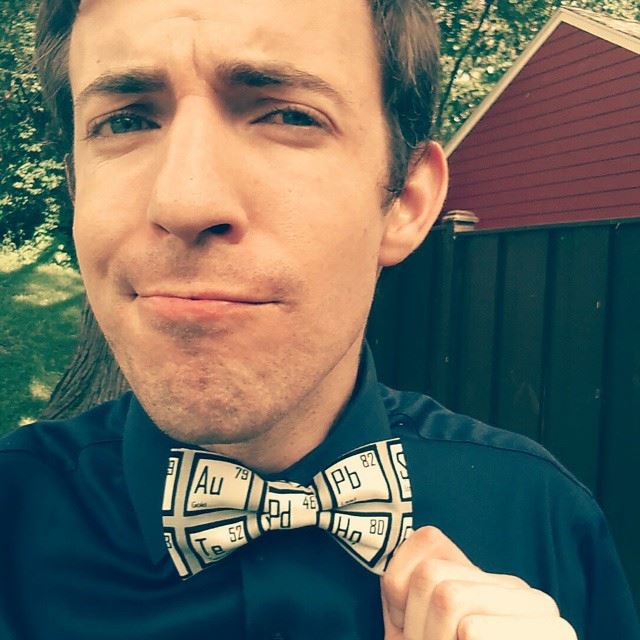|
In an age where the ability to program is so valuable, I see formulas in Excel to be a gateway in understanding programming logic, syntax, and process. Note: In this tutorial, I am focusing on using these files on Excel's iPad App but the materials and structure of the lesson will work just as well on a computer :) Structure of the LessonTo maximize our time practicing formula skills, I put together a file where the structure, formatting and data is already done so the students are only required to use formulas to complete each task. Each worksheet is in its own tab along the bottom of the file and is intended to walk students through several different skills that will be useful to them when using Excel. In my classroom, I typically use the first few tabs as a full class tutorial and allow them to complete the rest on their own while I circulate the room. Below is a list of the tasks and skills introduced for each of the worksheets:
Excel Skills on the iPad - How To
Formula Propagating One of the most powerful uses of a spreadsheet is to propagate formulas to eliminate repetitious number crunching when the mathematical procedure is always the same. The Grade Calculator is an excellent example of this method because each cell needs to divide the value in the left-adjacent cell by the total points possible (in this case, 30). The process for copying this formula to the rest of the column is slightly different from the desktop version but not too hard if you know where to find it. First of all, you must either "tap-pause-tap" or "hold and release" the cell that contains the formula that you wish to copy. If done correctly, you will see a menu bar appear with the options to cut, copy, edit, clear, and fill (along with some others if you have data stored on the clipboard). If you select Fill, the shapes in the top left and bottom right hand corners of the highlighted cell will turn from circles to squares.
Using FormulasUse formulas to analyze these coin masses
Calculating DensityBuild a calculator that can find the density for any two mass and volume measurements Level 1
Grade CalculatorUse formulas to calculate the test percentage for each student in the class for a unit test out of 30 points Level 1
Every step is the same as Level 1 with the exception of Step #3. Since the table indicates the number wrong instead of the number correct, the formula must read "= (30 - G6) / 30" (make sure to use parentheses appropriately so that the formula follows the correct order of operations) Level 3 Every step is the same as Level 1 with the exception of Step #3. Since the table indicates the number wrong instead of the number correct, the formula must read "= (30 - K6 + L6) / 30" (make sure to use parentheses appropriately so that the formula follows the correct order of operations) Distance TableCollect information from a table of distances
Lab DataUse formulas to calculate the average
Files
Follow the links below to get details and materials for the rest of this 4-day unit on Excel Incorporating Excel on the iPadDay 1: Solving with FormulasDay 2: Graphing from DataDay 3: Graphing Data Collected from a LabDay 4: Excel Skills Assessment
Comments
|
Joe CossetteFather, Physics Teacher, Knowles Fellow, Friend, Techie, and Musician Blog Posts |
||||||||||||||||||||||||||||||||||||||||||||||||||||||||
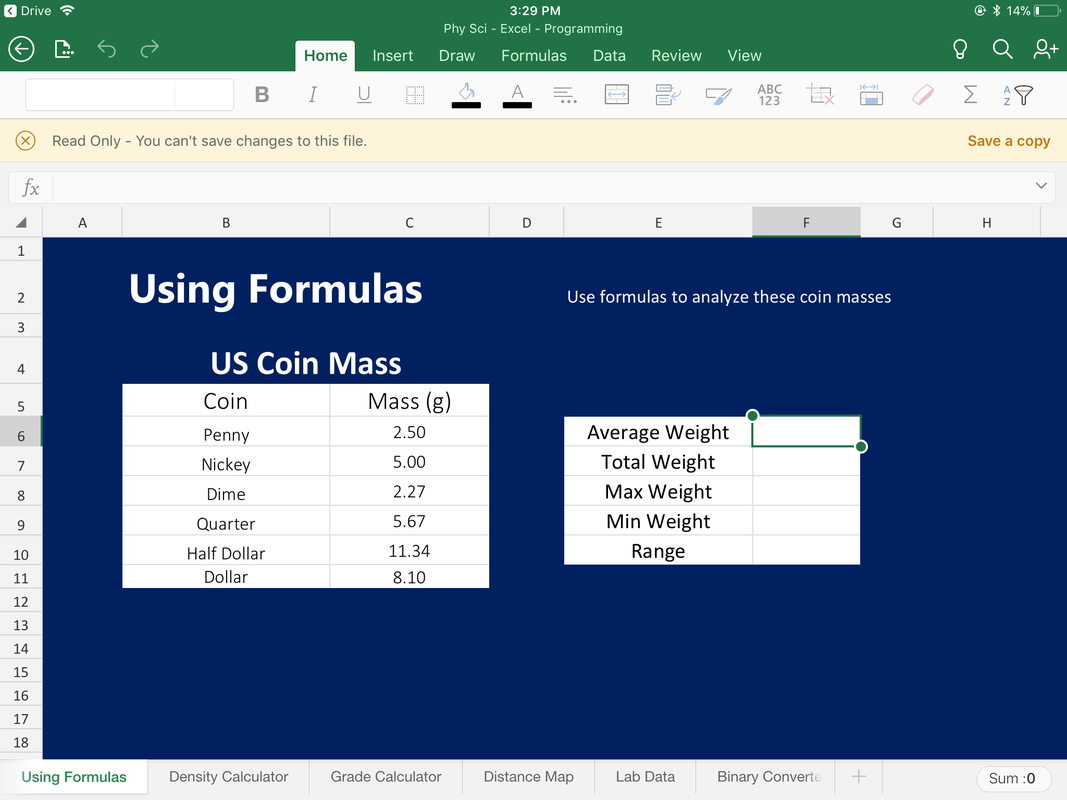

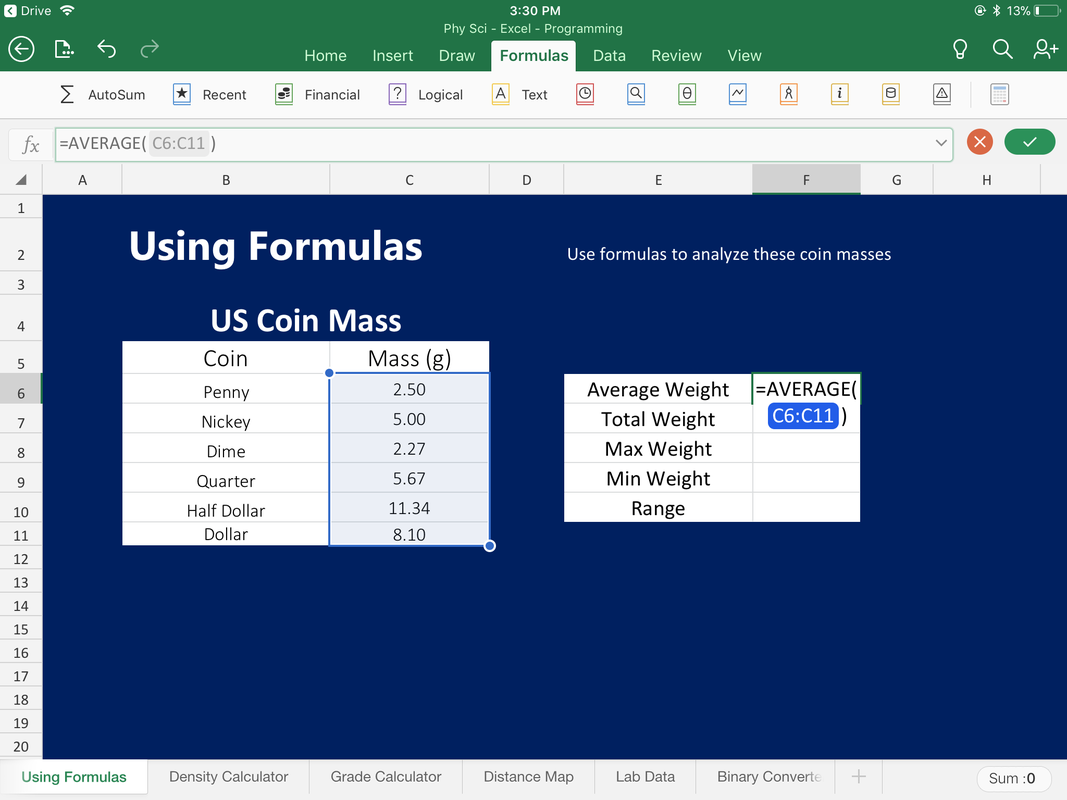
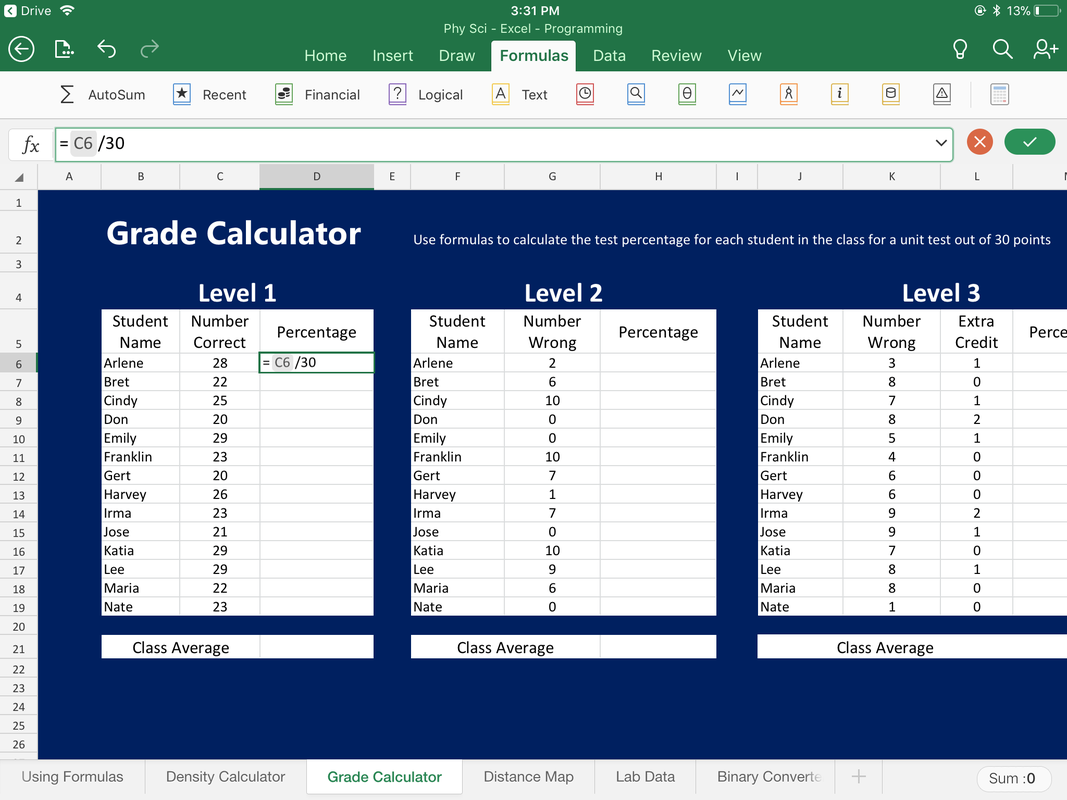

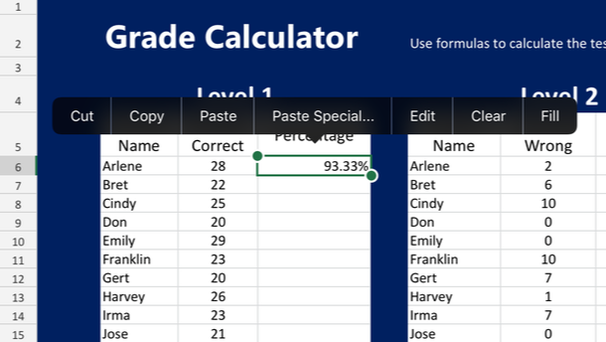
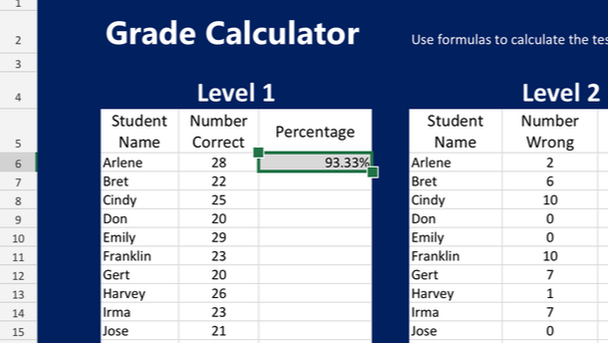
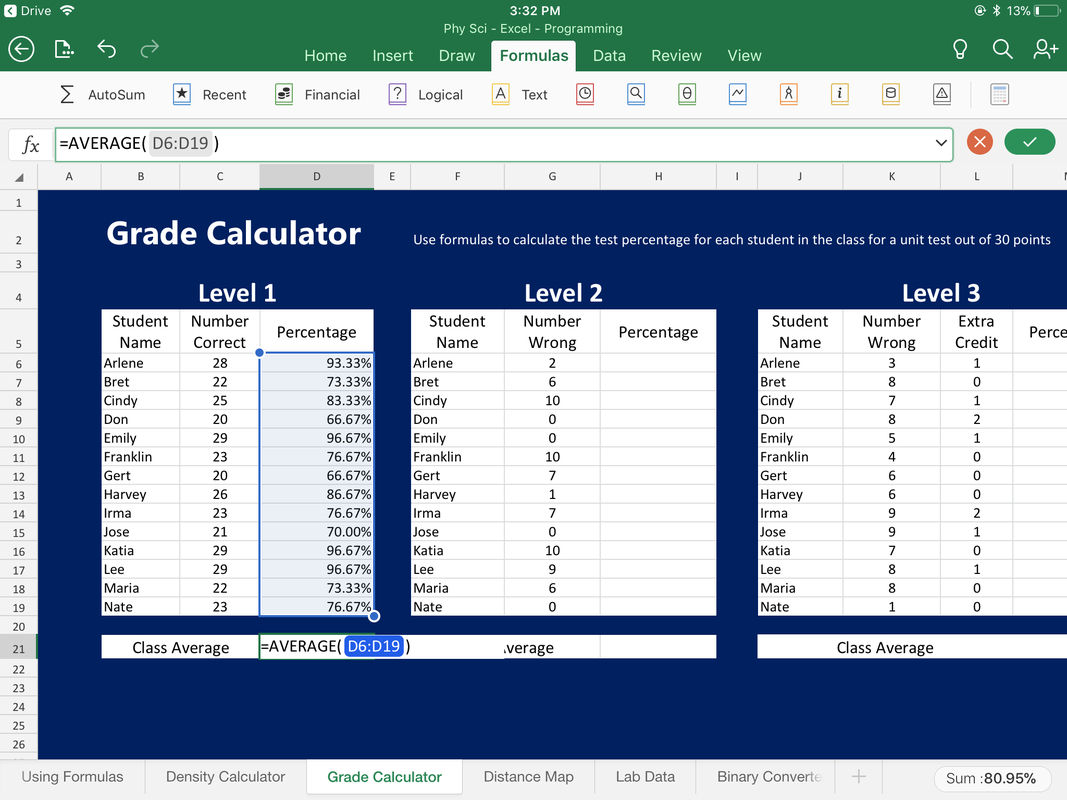
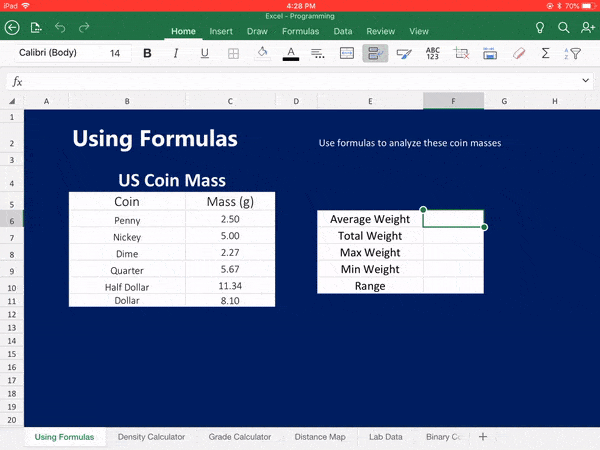
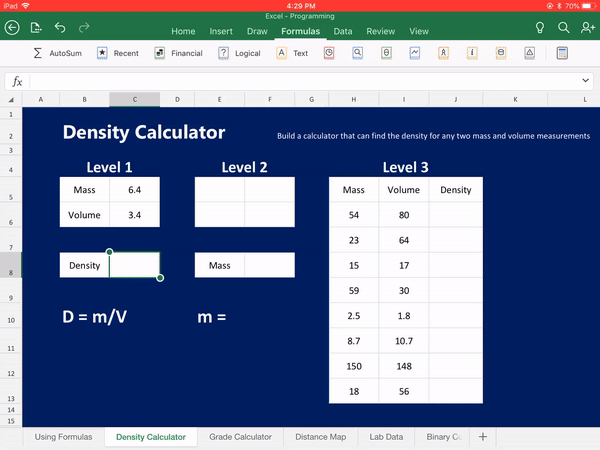
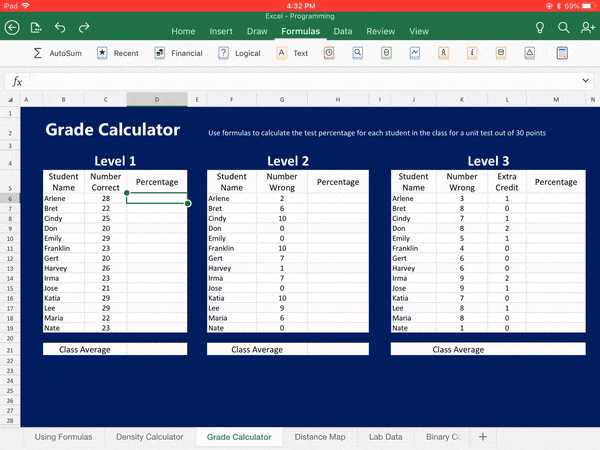
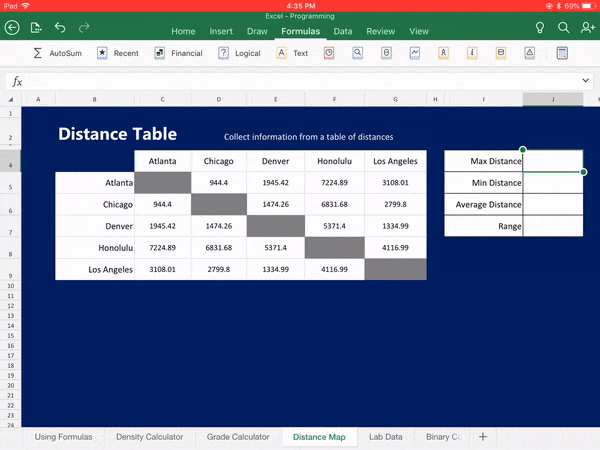
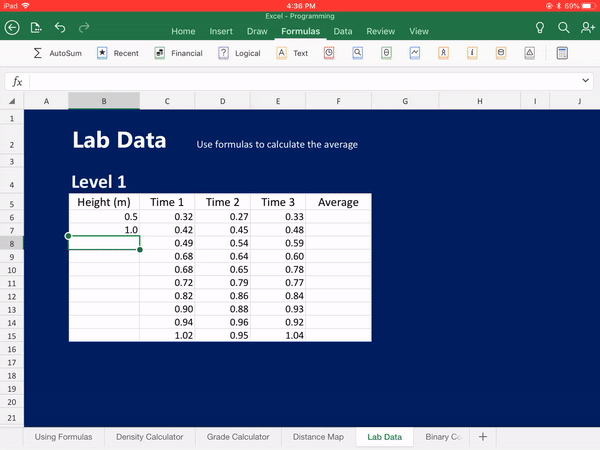
 RSS Feed
RSS Feed